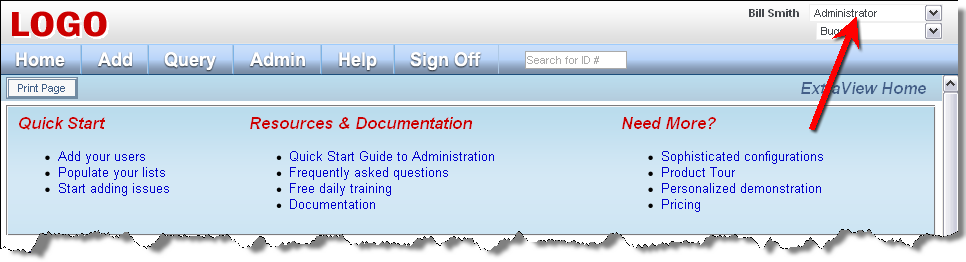From the navigation bar, click on your name. Provided you have been given permission by your administrator, and after confirming your password, you will see the screen with all your personal options. Use the tab at the top of the screen to choose the options you want to alter. It is also very probable that the titles of the roles and other terms in the following examples will have been customized for your company. Some of the fields displayed may not appear and others may appear.Changing your account options
The Account: links on your personalized User Home Page navigates to the Change a user's details screen. From here, you may edit all your personal information. Included on this screen are options to:
- Change your personal details such as your name, password, email address and other demographic information
- Change your personal options, such as the text font size within your browser and your default business area
- Change your report options, such as the reports that appear on your Home Page
- Change you notification options, such as the interest lists to which you subscribe.
Click each tab on the screen to alter the options within each section, and press Update User when you are ready to save your changes.
Changing your current role
If your Administrator has given you access to more than one user role, you will see a list with all the roles you may adopt in the navigation bar, displaying the title of the current role within which you are working.
- Pull down the select list with your mouse
- You will see all the roles the administrator has made available to you. Click the role you want to adopt
- All permissions for your account will immediately change to reflect the new role designation
- If you are not on the Home Page, you will be asked if it's OK to cancel your current activity and be returned to the Home Page.
Changing your default business area
Your business area identifies the type of issues that you are currently permitted to manage. If you have the ability to manage issues over several business areas and/or projects, you can select a new business area/project to replace your current business area. This will make it simpler to access the most frequently used functions.

Reference
Additional information: http://docs.extraview.com/extraview-200/end-user-guide/managing-your-personal-options
Copyright © ExtraView Corporation, 1999-2020. All rights reserved.
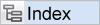
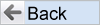
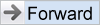
|